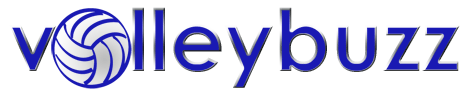Using video as a coaching aide
Jeff Putz, December 2, 2004
Video cameras have become so inexpensive that about half of all Internet-using households have one. The mass-market acceptance of digital video cameras in particular has been a boon for coaches wanting to use the technology in training. In fact, several niche software vendors have created products that cater to specific coaching and training needs.
If you have a digital video camera and a computer, chances are that you already have most of what you need to use the tech as coaching tool. In this article, we’ll look at the gear, the techniques and the uses for digital video as a coaching tool.
Buying a camera
The miniDV video tape format has become ubiquitous in the consumer market. No one company owns it, so it’s used by a wide range of cameras. If you’re in the market to buy a camera, stick to miniDV. Other proprietary formats (like Sony’s Digital8) might seem like a good idea, but if you were around in the 80s you may recall that Betamax was a good idea too until it was shut out by VHS. The recordable DVD formats are a poor choice because they don’t have the frame-by-frame accuracy of miniDV.
If you plan on loading video into your computer for editing, your DV camcorder will need a FireWire port on it. This port is also called IEEE-1394 and iLink, depending on the manufacturer. I haven’t seen a DV camcorder that didn’t have it in recent years, so it should be a safe bet that every new camera has it.
Most features on cameras are unimportant. All that really matters is that the image appears to be clear enough to see details, and most cameras fit this requirement. My own personal preference is to stick to Sony and Canon products, in part because of their reputation for quality and also my experience with having both sent for warranty work.
Shooting technique
Once you have your camera, you’re ready to start shooting. If you can, it’s obviously helpful to have someone else shoot video. I’ll set it up sometimes in practice on a tripod, but in tournament situations I generally rely on parents. The tripod is your friend because it prevents motion sickness when you’re watching. Even on wide shots, a tripod keeps the image from feeling like it was on a boat. Don’t skimp on the tripod. It doesn’t make sense to put a $400 device on a $10 support.
When composing a wide shot, choose a location that covers everything that you want to see without a lot of movement. Getting a center-line bird’s eye view isn’t helpful because the net supports and officials get in the way, and if you can cover the entire 60-foot width of the court, it’ll only fill a third of your screen, probably less. Setting up on the end, hopefully on an imaginary extension of the sideline, will show you your own team as well as the action on the other side of the net. You’ll see the defense react too. The sideline opposite the one with the official’s stand is best. Be mindful of how much floor and sky are in the shot before you lock down the tripod. If there is a lot of non-useful space around your shot, zoom in a bit. Remember that hitters may approach from outside the court boundaries, if that’s part of your system. Also avoid using “digital zoom,” because it’s essentially blowing up a small portion of what the camera sees, which leads to a loss in resolution. You don’t want your kids to look like colored blobs on screen!
I like to use the camera handheld in practice when I want to document a particular player performing a skill. Give yourself an angle that best shows the skill or technique you plan to show the player later. To show a hitter’s approach, for example, standing off the court around the ten-foot line is ideal, just watch for other players as they move around in front of you. If you stand with your feet shoulder length apart, put the camera viewfinder up to your eye (the fold-out screens are asking for camera shake), and pull your arm close to your chest, this will create a rigid frame for you to support the camera. If your subject is moving, be sure to track them with space in front of them, and not behind. Whatever is behind them is in the past, and not important. When moving, move your entire body for smoother motion, keeping that arm close to your body.
Sometimes you can use a handheld shot to document a particular problem area. In one practice, I climbed up on the official’s stand and concentrated on the transition of my front row. When they could see that some of them weren’t making it beyond the ten-foot line, it had a real impact.
Playback
Showing your video masterpieces to your athletes can be really easy with the fold-out viewfinders on most cameras, but it has its drawbacks. First of all, it’s tiny, so you can’t exactly crowd ten people around the camera to look at the video. Second of all, it’s tiny! There isn’t a lot of detail in that little screen.
Obviously, getting the kids around an actual TV is a good plan. Your camera probably has video outputs on it, so it’s just a matter of connecting those to the video inputs on the TV with the cable that came with the camera. The great strength of DV is that you can get a crystal-clear still image from the tape, and move back and forth one frame at a time. With 30 frames in every second, that’s a lot to show your kids.
If you can’t or won’t edit your video (more on that in a moment), be familiar with the contents of your tape ahead of time. Usually there’s a button that lets you turn on the display of the unique time on the tape. Make a shot list with these times so you can move around quickly on the tape without meaningless searching. Every coach knows it’s hard to keep their attention in the first place!
One note about the time on the tape: It requires a continuous recording. When you put a tape in the camera it checks to see if the current tape position has something recorded. If it does, it continues the time in sequence. If it does not, it starts over from zero. So for example, if you fast forwarded beyond the end of what you had recorded, and started recording from that point, the timer would start at zero, and you would have duplicate times on the same tape. You can get around this by recording on the entire tape ahead of time. Just drop in the tape, keep the lens cap on, and record an entire hour of nothing. Rewind and record as normal.
Useful critique
Game footage can be a remarkable teaching tool, and it can boost or crush the self-esteem of your athletes. I make it my goal to find just as many positives and negatives in what I show the kids. When I’m showing the entire team in action, I try to keep the comments focused on the team as a whole, as singling people out might cause a little drama, especially in younger kids.
Be very clear about the details in a section of video. Because of that frame-by-frame capability I mentioned, you can take your time and not miss anything. At every stage, it’s helpful to point out everything that’s going on and how it affects the game play. Some people say you can’t teach court vision, but I think that making kids aware of everything will get them looking for it.
For example, say you’re reviewing an attack by your team. Because you had the camera at the end, off an imaginary extension of the sideline, you have everything. Take it a step at a time. At each step, show when (and if) the blockers have reacted, what the other team’s back row is doing, whether or not your kids are covering the hit, what their reaction time is, how the pass affected the set… the possibilities are nearly endless. Volleyball can be a very technical sport, and pointing out every gear in the machine can lead to great understanding. Understanding leads to instinctual play on the court.
The best way to end a team viewing is to show them a big play. If you want the kids to leave feeling good about the review, nothing beats showing them a perfectly executed play in a pressure situation.
Individual video training requires a little sensitivity to your player’s ego, but most of the same principles apply. Find the negatives and positives at all times. Break down every little piece of data. It’s not unreasonable to compare the performance of a skill to another player, provided you’re familiar with the relationship between the two. I had a middle once that hopped after landing from a block before moving, and then she crossed over with the opposite foot, wasting valuable time in transition. I showed her how the other, older middle did it, leading with the same foot in the direction she wanted to go, and the girl got it immediately.
Editing hardware and software
If you want to use your computer to edit video, your computer will also need a FireWire port (again, also called iLink or IEEE-1394). Most Apple Macs have had these for years, while Windows PC’s have made it a standard feature in the last two or three years. If you don’t have one, you can get an add-on for around $20, and some stores will even install it for free (CompUSA did, or does, do this). The rest of the computer need only be made in the last two or three years, and you’ll need lots of free hard drive space.
You’ll need a cable to connect the computer and camera. The connectors come in two flavors: The small 4-pin, shaped like a square with an indentation on one side, and the 6-pin, which looks like a horizontally elongated “D” shape. The cable you need should match the connectors. Generally the cameras and laptop computers use the smaller 4-pin, while desktop computers (and all Macs, including iBooks and PowerBooks) use the 6-pin.
Software is fortunately easy to come by for both the Windows XP and Mac operating systems. Windows XP includes Windows Movie Maker, while the Mac uses iMovie. Both are relatively easy to use, and you can find tutorials on the Internet for Movie Maker and iMovie. There are more expensive editing packages available, but you’re not cutting a feature film and I wouldn’t buy them just for this purpose.
Once you’ve edited your video, you can generally output it back to tape or to some kind of movie file for playback on your computer. If you have a laptop, you may want to simply store the file on the computer and show it on your screen. Windows Media and QuickTime (on the Mac) have controls similar to your camera, so you can get that same frame-by-frame detail. Just be sure to try it out ahead of time. Don’t open your laptop at practice and find that you can’t properly show the video to your team.
Effectiveness of video training
I’ve used video only for 16 and 17-year-old teams, and the results have been very positive. Aside from impressing the athletes, parents and other coaches, it’s generally effective if you follow the simple guidelines I’ve outlined here. It probably helps to have visual learners, but I think we can all agree that it’s often easier to show someone than tell them. Good luck!